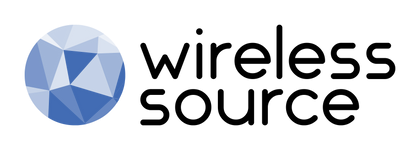Issues connecting to wifi? Bluetooth trouble? Read below for some tips and tricks to solve these issues!
Cellular Data:
- Open your Settings app and tap Network & internet or Connections
Mobile data or Cellular data. On some devices, you may need to select Data usage before you find this.
- Turn Mobile data or Cellular data on. If it's already on, turn it off and on again.
- Check that there is a data indicator, like 2G, 3G, 4G, or H, next to the signal strength bars at the top of the screen
.
- Sometimes this won't display if you have an active Wi-Fi connection. If this is the case, turn Wi-Fi off and check again.
- If you don't get a signal data indicator, you may be in an area without coverage. If you can, move to a different area, or go outside, and check your signal again.
- If this happens a lot, contact your mobile service provider.
- Open your Settings app and tap Network & internet or Connections
Airplane Mode. Depending on your device, these options may be different.
- Turn Airplane mode on.
- Wait for 10 seconds.
- Turn Airplane mode off.
- Check if the connection problems have been solved.
Wifi:
- Open your Settings app and tap Network & Internet or Connections
Wi-Fi. Depending on your device, these options may be different.
- Turn Wi-Fi on.
- Find the Wi-Fi connection indicator at the top of your screen
.
- If this isn't displayed, or none of the bars are filled in, you may be out of range of a Wi-Fi network.
- Move closer to the router, check if you have a stronger Wi-Fi connection, and try again.
-
If you are connecting to Wi-Fi at home, check your router's manual for instructions on how to reset it. Often you can:
- Unplug the router from the electrical outlet and make sure the lights on the router go out.
- Wait 30 seconds.
- Plug the router back in and wait 30 seconds for all the lights to come back on.
- If you still have connectivity issues after you complete these steps, contact your internet service provider or the host of the Wi-Fi network.
Bluetooth:
- Head to Settings > Application Manager.
- Locate and tap Bluetooth.
- Tap the Storage option and hit "Clear Cache."
- Finally, restart the device and try connecting Bluetooth to another device.
- From your phone's Settings, navigate to Bluetooth > Connected Devices.
- If the Bluetooth is on, you'll see a list of all the devices your phone Android is paired with.
- Tap the "I" icon next to the device you're trying to connect and hit "Forget this device".
- Now, turn off Bluetooth, wait a few seconds, turn it on again, and try to get a fresh paired connection.
- Head to Settings > System, and tap the Advanced drop-down button.
- tap "Reset options" and choose Reset Wi-Fi, mobile, & Bluetooth.