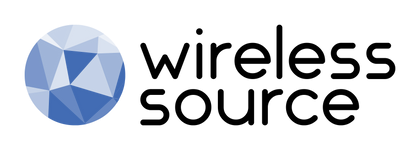Fix iPad Charging Issues Quickly
Experiencing charging issues with your iPad can be frustrating, especially when you need it for work or entertainment. Due to their larger size, iPads typically require more time to charge than iPhones. However, if you find that your iPad is not charging or charging very slowly, here are some troubleshooting steps you can follow. These solutions can also apply to iPhone charging issues.
1. Recalibrate Your Battery
Occasionally, your iPad’s battery may lose its accuracy in displaying charge levels. You can try recalibrating by fully charging and then fully discharging your iPad two to three times. This helps reset the battery’s calibration and may improve charging efficiency.
2. Perform a Hard Reset
If recalibrating doesn’t work, try a hard reset. To do this, hold down the Home Button and Power Button at the same time until the Apple logo appears. This action can sometimes resolve temporary software glitches that interfere with charging.
3. Inspect the Charging Port
Dust and debris can often build up in the charging port, affecting the connection between your iPad and charger. Use a soft brush or compressed air to carefully remove any dirt from the port. This simple step can significantly improve charging performance.
4. Test Different Outlets and Charging Cables
Sometimes, a faulty wall outlet or charging cable can be the culprit. Try charging your iPad in different outlets and using another compatible cable. This can help determine if the problem lies with the outlet or charger rather than the iPad itself.
5. Tips for Faster Charging
To optimize charging speed, here are some tips for faster charging on your iPad:
- Switch to Airplane Mode: Enabling airplane mode reduces background network activity, helping your device charge more quickly.
- Close Background Apps: Make sure all unnecessary apps are closed to reduce battery drain while charging.
- Lower Screen Brightness: Reducing brightness conserves energy and speeds up charging.
- Power Off Your Device: For the fastest charge, turn off your iPad completely.
Charging issues are common and often manageable with these easy steps. If you’re experiencing persistent issues, it may be time to consider getting a certified refurbished iPad or refurbished iPhone to avoid future hassles. At Wireless Source, our refurbished products undergo thorough testing and come with a 12-month warranty, giving you peace of mind with every purchase.